Frequently Asked Questions
Registered users
- How do I create a spec package?
- After I upload my document, how do I send specs to my customer?
- What is a Public Hub Page?
- What is a slim spec package?
- How do I compile a slim spec package?
- What are “Steel Cod-friendly” quotes and invoices?
- Can I find my scanned quotes and invoices in Steel Cod?
- Can I look up past spec packages?
- What happens when a model is missing?
- Can I upload my own specs?
- How long is the spec that I uploaded stored in the database and can anyone else use it?
- How do I permanently remove the PDF specs that I uploaded?
- How do I remove specs or documents temporarily?
- How do I change the title or subtitle on the cover page?
- How do I change the salesperson on the cover page?
- Can I permanently delete a spec package?
- What do I do if I lose my password?
- How do I change my email address?
- (NEW:) How do I add a new model that’s not in the database?
Advanced users
Registered users
How do I create a spec package?
Steel Cod Enterprise gives you three ways to compile a spec package.
The first two ways require “Steel Cod-friendly” quotes and invoices:
- Directly upload documents to
enterprise.steelcod.com/Upload
- Attach documents to an email and send to
specs@steelcod.com
An alternative way does not require a source document:
- Compile a model list and add project details at
enterprise.steelcod.com/Search as seen here:
Some companies may also choose to set up a direct link from their POS or ERP system to Steel Cod Enterprise via our API. If you are interested in this service, please email us at help@steelcod.com.
After I upload my document, how do I send specs to my customer?
There are several options depending on your needs:
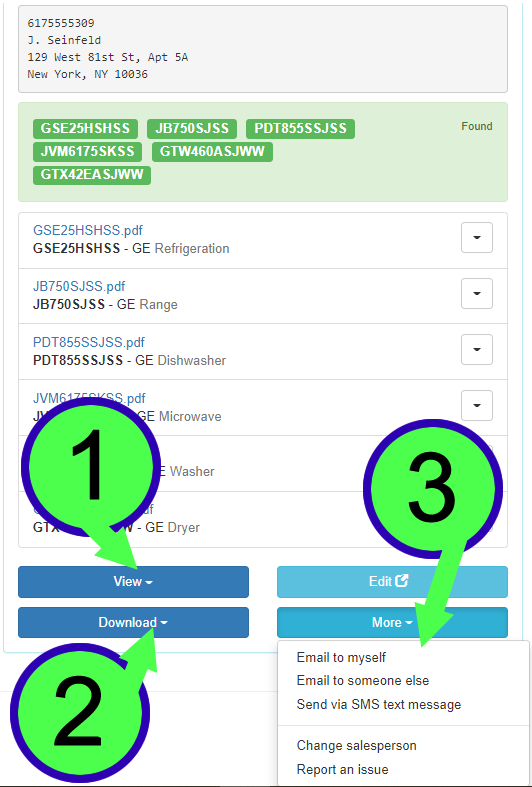
- Click on the “View” button and navigate to the full spec package, slim spec package, or its Public Hub Page. All these URLs are public and can be shared by copying and pasting into an email to your target audience.
- Download the PDF spec package to your default file folder and from there you can print or email them as needed.
- Click on the “More” button to email or text the specs or link through Steel Cod to yourself or your customer.
What is a Public Hub Page?
When you scan your quote or invoice or compile specs via search, Steel Cod Enterprise generates a web version of your spec package for you to share. It has its own unique URL that does not change during the life of the spec package.
Here are its advantages over PDF specs:
- If you are sharing specs with several parties (i.e. homeowner, builder, cabinet person, etc.) you can make sure everyone is on the same page
- Keep stakeholders up-to-date on projects that go through several changes
- The Public Hub Page will always reflect the most recent spec package and the URL will remain the same (as long as the quote or invoice number does not change)
- The Public Hub Page displays the latest version number for you to confirm changes
- Easier to send than very large PDF packages which could be blocked by size quotas or spam filters
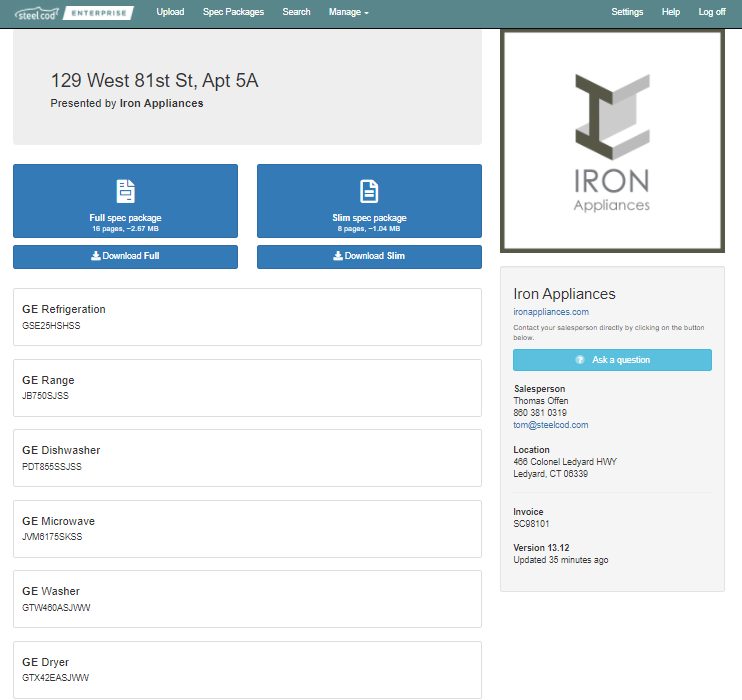
What is a slim spec package?
Slim spec packages are similar to full spec packages, but they only contain the first page or two of a spec sheet per model. You might use slim specs when:
- The customer has not made final decisions and they only want pictures and basic features of each model.
- You have customers kicking the tires and you are not making an official quote, but you want them to leave the showroom with something branded.
How do I compile a slim spec package?
Using the upload function: Upload your document and click on “Download -> Slim package” or “View -> Slim package”.
Using the email function: Start the subject line of the email with the word “SLIM” and you will receive the slim specs in your inbox.
What are “Steel Cod-friendly” quotes and invoices?
Our scanners can read PDF and Excel files that follow virtually any structured format. Sample documents of the format must be provided to the Steel Cod administrators before salespeople can begin submitting them.
Also, the PDF files must be original, computer generated files. NOTE: They cannot be physically printed and scanned.
Are you unsure if your document was physically printed and scanned? Try highlighting some text in your document. If you cannot successfully select, copy and paste the text into another document, then it was most likely physically scanned and cannot be submitted to Steel Cod.
Excel files must match the original template set up in Steel Cod. Altering the locations of rows, columns, and cells may throw off the Steel Cod scanners.
Can I find my scanned quotes and invoices in Steel Cod?
Any documents you send to Steel Cod are securely stored and only accessible by the technical team for seven days for troubleshooting and are then permanently deleted. Steel Cod does not grant access to these documents.
Can I look up past spec packages?
Click on the “Spec Packages” menu item located at the top of every Steel Cod Enterprise page and you will see your last 3 months of scans. To go back further, your can search by the invoice/quote number, file name, or spec package title.
What happens when a model is missing?
Our team gets nightly reports of all missing models and loads up the specs (if they can be found from our sources) the following morning, Monday through Friday. If the spec is found and added to our library, an automated email goes out at 11am ET to anyone who scanned that missing model in the last 90 days to update their spec package.
Can I upload my own specs?
Absolutely! If a model is missing and you cannot wait one business day to include it in your spec package, you can upload your own PDF from the spec package’s Edit page:
How long is the spec that I uploaded stored in the database and can anyone else use it?
The PDF specs that you upload are stored in the system for as long as you wish (see removing uploaded specs). They will be included every time you search or scan for that model.
How do I permanently remove the PDF specs that I uploaded?
Your specs can be permanently deactivated from the “Uploaded specs” tab on the Steel Cod Enterprise homepage at enterprise.steelcod.com.
How do I remove specs or documents temporarily?
Individual PDF specs can be deactivated and reactivated from your spec packages. This is especially useful with brands that return separate specs for Standard and Flush installation.
Steel Cod remembers your choices for that quote or invoice, in case you scan that document again due to any changes.
This can be done from the Upload page or the spec package’s Edit page. Click the arrow next to the PDF that you want removed and click it again if you want it restored:
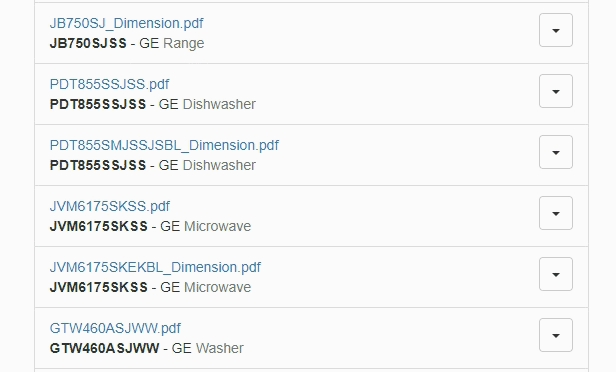
How do I change the title or subtitle on the cover page?
The scanners will default to the fields that were set up when your company joined Steel Cod Enterprise.
You can change the title and subtitle from the spec package’s Edit page.
If you manually change the title or subtitle, they will not be automatically modified on subsequent scans for that spec package.
How do I change the salesperson on the cover page?
You can change the salesperson from the Upload page, after scanning your quote or invoice. Click on “More -> Change salesperson.”
You can also change the salesperson from the spec package’s Edit page. Click on “Edit -> Change salesperson.”
Can I permanently delete a spec package?
You can permanently delete a spec package from Steel Cod Enterprise, but this should be very rare. Steel Cod displays only the most recent version of your spec packages. If you scan a quote or invoice and then you add or swap out a model. Just rescan your quote or invoice and Steel Cod will overwrite the old spec package.
PLEASE NOTE: this only works if the quote or invoice number is the same. If you change the identifying number, the system will read it as a new spec package and will make no changes to the old package.
Deleting a spec package can be done from the Edit page. Click “Edit -> Delete package.”
What do I do if I lose my password?
Passwords can be reset at enterprise.steelcod.com/Account/ForgotPassword.
How do I change my email address?
Contact us at help@steelcod.com with details of the email address change.
How do I add a new model that’s not in the database?
To add your own model number, navigate to Search. Add your model number(s) to the field under “Add to list.” Then create a spec package and navigate to the Edit page. From there, click the orange “Add model + spec” button and follow the prompts. This model number and spec will be saved in your personal database for future spec packages.
Advanced users
How do I add a user to my company account?
Click the “Manage -> Company” menu item. Find the registration URL directly under the User registration link headline and send that to your salespeople.
Please do not register on your salespeople’s behalf as doing so is a violation of our Terms and Conditions of Use. Instead, send them the registration URL and let them register themselves.
If you think your registration URL has been compromised, you can reset it on the “Manage -> Company” page using the “Refresh registration link” button.
How do I deactivate or promote a user?
Click the “Manage -> Company” menu item. Click on “Users” to manage their status.